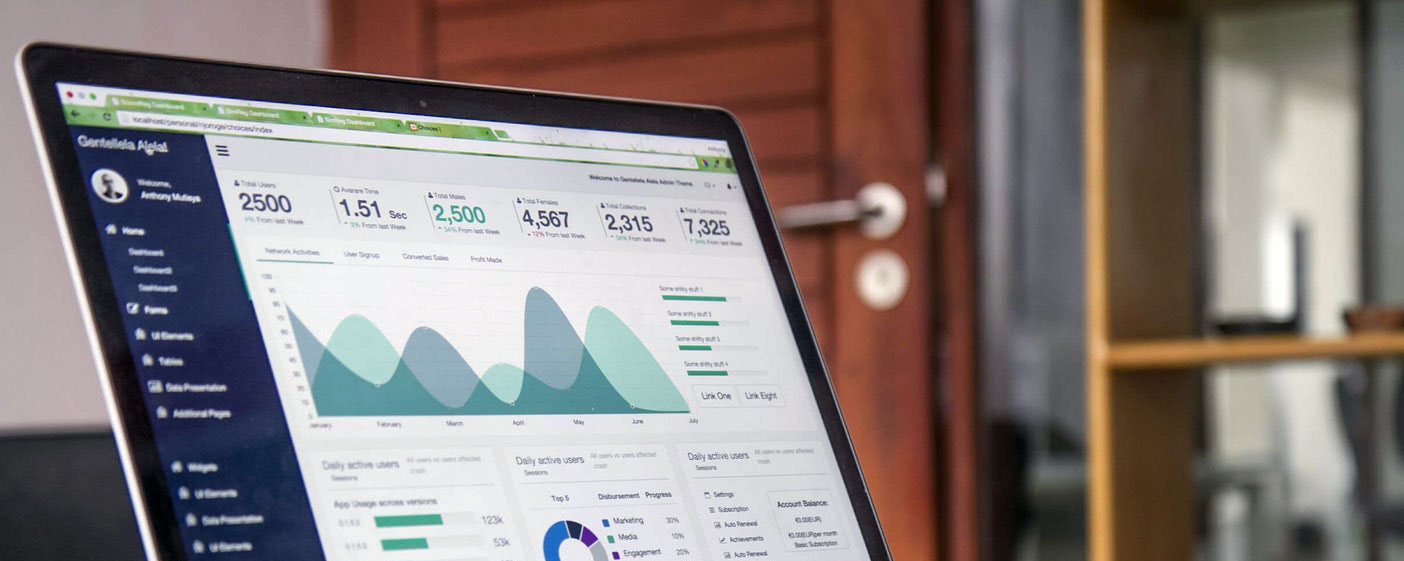Cypress
Cypress is a modern end-to-end testing framework designed for web applications, offering a comprehensive suite of tools for testing user interactions and behavior. It provides a developer-friendly experience with its simple setup, intuitive API, and automatic waiting, empowering developers to write reliable tests that simulate real user actions and scenarios.
Installation and setup
Prerequisites
- Make sure you have Node.js installed on your machine. You can download and install it from the official website.
Initialize Your Project
- Create a new directory for your project (if you haven't already) and navigate to it in your terminal or command prompt.
- Initialize a new Node.js project by running:
npm init -y
Install Cypress
- Install Cypress as a dev dependency in your project by running:
npm install cypress --save-dev
- This command installs Cypress along with its dependencies and adds it to your project's package.json file.
Opening Cypress
- After Cypress is installed, you can open it by running:
npx cypress open
- This command opens the Cypress Test Runner, which is a graphical interface for running and managing your tests.
Opening Cypress
- After Cypress is installed, you can open it by running:
npx cypress open
- This command opens the Cypress Test Runner, which is a graphical interface for running and managing your tests.
Writing Your First Test
- Once Cypress Test Runner is open, you'll see a list of example tests provided by Cypress.
- To write your own tests, create a new directory named cypress in your project root.
- Inside the cypress directory, create a integration directory.
- Inside the integration directory, create a new test file, for example, example.spec.js.
- Write your test using Cypress's API. Here's a simple example:
describe('My First Test', () => {
it('Visits the Cypress example page', () => {
cy.visit('https://example.cypress.io');
cy.contains('type').click();
cy.url().should('include', '/commands/actions');
});
});
Running Your Tests
- In the Cypress Test Runner, click on the test file you created (example.spec.js), and Cypress will run your test in a browser window.
- You'll see the test steps executed in real-time, and you can interact with the test as it runs.
- That's it! You've successfully installed and set up Cypress for your project.
- You can now continue writing tests to automate your web application's behavior.
Writing and Running Tests
Create a Test File
- Inside the cypress/integration directory in your project, create a new JavaScript file for your test. For example, example.spec.js.
Write Your Test
- Use Cypress's API to write your test steps. Here's an example test that verifies the behavior of a login form:
describe('Login Form', () => {
it('should display an error message for invalid credentials', () => {
cy.visit('https://example.com/login');
cy.get('input[name="username"]').type('invalid_username');
cy.get('input[name="password"]').type('invalid_password');
cy.get('button[type="submit"]').click();
cy.contains('Invalid username or password').should('be.visible');
});
});
Run Your Tests
- Open Cypress Test Runner by running:
npx cypress open
- In the Cypress Test Runner, click on the test file you created (example.spec.js).
- Cypress will open a browser window and execute your test steps, showing you the progress and results in real-time.
- You can interact with the running test, pause it, or debug it using Cypress's built-in tools.
View Test Results
- After the test completes, Cypress will display the test results in the Test Runner interface.
- You'll see a list of test cases along with their status (passed, failed, or pending).
- You can click on each test case to view detailed information, including commands executed, assertions made, and screenshots/videos captured during the test.
Debugging Tests
- Cypress provides powerful debugging capabilities to help you troubleshoot and debug your tests.
- You can use commands like cy.log(), cy.debug(), and cy.pause() to log messages, pause test execution, and inspect the application state.
- You can also use the Chrome DevTools to debug your tests by clicking on the "Debug" button in the Cypress Test Runner.
Writing More Tests
- Continue writing additional test cases to cover different scenarios and functionalities of your application.
- Organize your tests into meaningful test suites using describe blocks to make them easier to manage.
To Summarize
- By following these steps, you can effectively write and run tests with Cypress to automate the testing of your web applications.
- Cypress's intuitive API and powerful features make it a popular choice for modern web development and test automation.
Organizing Tests
Use Describe Blocks
- Use describe blocks to group related test cases together.
- You can nest describe blocks to create a hierarchy of test suites.
describe('Login Page', () => {
describe('Successful Login', () => {
// Test cases for successful login
});
describe('Failed Login', () => {
// Test cases for failed login
});
});
Use Descriptive Test Names
- Give meaningful names to your test suites and test cases.
- A descriptive name makes it easier to understand the purpose of each test.
describe('Login Page', () => {
it('should display an error message for invalid credentials', () => {
// Test case code
});
});
Separate Concerns
- Keep your tests focused on a specific functionality or feature of your application.
- Avoid writing tests that cover multiple unrelated functionalities in a single test case.
- If a test case requires setup or teardown steps, consider using hooks like beforeEach and afterEach to keep the test code clean.
describe('Login Page', () => {
beforeEach(() => {
// Common setup steps before each test case
});
it('should display an error message for invalid credentials', () => {
// Test case code
});
afterEach(() => {
// Common teardown steps after each test case
});
});
Use Tags or Labels
- Cypress supports tagging or labeling tests using @ symbols in test names.
- You can use tags to mark tests with categories, priorities, or special conditions.
describe('Login Page', () => {
it('@smoke should display login form', () => {
// Test case code
});
it('@regression should display an error message for invalid credentials', () => {
// Test case code
});
});
Organize Files
- Keep your test files organized within the integration directory.
- Group related test files together, such as having separate files for different pages or components of your application.
- You can further organize your test files into subdirectories based on functionality or feature.
cypress/
├── integration/
│ ├── login/
│ │ ├── login.spec.js
│ │ └── forgot-password.spec.js
│ ├── checkout/
│ │ ├── cart.spec.js
│ │ └── payment.spec.js
│ └── ...
To Summarize
- By following these best practices, you can create a well-organized and maintainable test suite in Cypress.
- This helps improve readability, maintainability, and scalability of your tests as your application grows and evolves.
Assertions
- Assertions are crucial in test automation as they allow you to verify that your application behaves as expected.
- In Cypress, assertions are performed using Chai, a powerful assertion library.
Writing Assertions
- Cypress provides a variety of assertion commands to check the state of the application under test. These commands are typically chained after selecting elements using Cypress commands.
cy.get('.login-button').should('be.visible');
cy.get('.error-message').should('contain', 'Invalid credentials');
Chaining Assertions
- You can chain multiple assertions together to check multiple conditions within a single test case.
cy.get('.login-button')
.should('be.visible')
.and('have.text', 'Log In')
.and('have.class', 'btn-primary');
Negating Assertions
- You can negate assertions to check for the absence of an expected condition.
cy.get('.success-message').should('not.exist');
cy.get('.error-message').should('not.contain', 'Error');
Retry-ability of Assertions
- Cypress automatically retries assertions until they pass or reach the timeout limit, making tests more reliable and resilient to flakiness.
- You can configure the timeout for assertions using the defaultCommandTimeout option in your Cypress configuration.
Cypress.config('defaultCommandTimeout', 5000); // Set timeout to 5 seconds
Using Custom Assertions
- You can create custom assertions using Chai's expect syntax or by defining custom commands in Cypress. Custom assertions can encapsulate complex logic or frequently used assertions to improve test readability and maintainability.
expect(user).to.have.property('name').that.is.a('string');
Handling Asynchronous Assertions
- Cypress automatically handles asynchronous assertions, ensuring that they are synchronized with the application's state.
- You can use Cypress commands like cy.wait() or cy.intercept() to wait for specific network requests or actions before making assertions.
cy.intercept('POST', '/login').as('loginRequest');
cy.get('.login-button').click();
cy.wait('@loginRequest').its('response.statusCode').should('eq', 200);
Error Handling in Assertions
- Cypress provides detailed error messages and stack traces for failed assertions, helping you quickly identify and debug issues in your tests.
- You can use the .should('throw') assertion to check if a function throws an error.
cy.wrap(() => {
throw new Error('Test error');
}).should('throw', 'Test error');
To Summarize
- By mastering assertions in Cypress, you can effectively validate the behavior of your application and ensure that it meets the expected criteria.
- This is essential for building reliable and robust automated tests.
Interacting with Elements (clicking, typing, etc.)
- Interacting with elements in Cypress involves using various commands provided by its API.
- These commands allow you to simulate user interactions such as clicking, typing, selecting options, and more.
Selecting Elements
- Use commands like cy.get() or cy.find() to select elements on the page.
- You can use CSS selectors, DOM properties, or custom attributes to identify elements.
// Using CSS selector
cy.get('.login-button').click();
// Using attribute selector
cy.get('[data-testid="username-input"]').type('username');
// Using DOM properties
cy.get('input[name="password"]').type('password');
Clicking Elements
- Use the click() command to simulate a mouse click on an element.
cy.get('.login-button').click();
Typing Text
- Use the type() command to simulate typing text into input fields.
- You can provide a string or an array of characters to simulate typing.
cy.get('input[name="username"]').type('username');
cy.get('input[name="password"]').type('password');
Clearing Input Fields
- Use the clear() command to clear the contents of an input field.
cy.get('input[name="username"]').clear().type('new-username');
Selecting Options
- Use the select() command to select an option from a dropdown menu.
cy.get('select[name="country"]').select('USA');
Checking and Unchecking Checkboxes/Radio Buttons
- Use the check() and uncheck() commands to check and uncheck checkboxes or radio buttons, respectively.
cy.get('input[type="checkbox"]').check();
cy.get('input[type="radio"]').first().check();
Triggering Events
- Use the trigger() command to trigger an event on an element, such as mouseover, keydown, etc.
cy.get('.dropdown-menu').trigger('mouseover');
Interacting with Links and Buttons
- Use the click() command to interact with links ( < a > elements) and buttons ( < button > elements).
cy.contains('Sign Up').click();
cy.get('button[type="submit"]').click();
Scrolling
- Use the scrollIntoView() command to scroll an element into view.
cy.get('#footer').scrollIntoView();
To Summarize
- By using these commands effectively, you can simulate user interactions with elements on your web application and write comprehensive tests to ensure its functionality and usability.
Navigating Between Pages
- Navigating between pages in Cypress involves using commands that mimic user navigation actions, such as clicking links, submitting forms, or directly visiting URLs.
Visiting a URL
- Use the cy.visit() command to navigate to a specific URL.
cy.visit('https://example.com');
Clicking Links
- Use the click() command to simulate clicking on links ( < a > elements).
cy.contains('Home').click();
Negating Assertions
- You can negate assertions to check for the absence of an expected condition.
cy.get('.success-message').should('not.exist');
cy.get('.error-message').should('not.contain', 'Error');
Submitting Forms
- Use the submit() command to submit a form.
cy.get('form').submit();
Going Back and Forward
- Use the go() command to navigate back or forward in the browser's history.
cy.go('back');
cy.go('forward');
Reloading the Page
- Use the reload() command to reload the current page.
cy.reload();
Waiting for Navigation
- Cypress automatically waits for elements to become visible or for the page to finish loading after navigation commands.
- However, you can use the waitUntil() command to explicitly wait for a specific condition before proceeding.
cy.url().should('include', '/login');
Handling Pop-ups and Alerts
- Cypress can handle pop-ups and alerts automatically, but you can also use commands like window:confirm, window:alert, or window:prompt to interact with them programmatically.
cy.on('window:confirm', () => true); // Accepts a confirmation pop-up
Intercepting Network Requests
- You can use the cy.intercept() command to intercept and modify network requests, including navigation requests.
cy.intercept('GET', '/api/user').as('getUser');
cy.visit('/');
cy.wait('@getUser');
To Summarize
- By using these commands effectively, you can simulate user navigation actions and test different scenarios of page transitions and interactions in your Cypress tests.
Working with Iframes
- Working with iframes in Cypress involves interacting with elements within iframes using specific commands provided by Cypress.
Selecting Iframes
- Use the cy.iframe() command to select an iframe by its selector. This command returns a new Cypress chainable object representing the iframe.
cy.iframe('.my-iframe').find('input').type('Text inside iframe');
Switching to Iframes
- Use the cy.frameLoaded() command to wait for an iframe to load, then switch to it using the cy.iframe() command.
cy.frameLoaded('.my-iframe').then(cy.iframe).find('input').type('Text inside iframe');
Interacting with Elements Inside Iframes
- Once you've switched to an iframe, you can interact with its elements using standard Cypress commands.
cy.iframe('.my-iframe').find('input').type('Text inside iframe');
Asserting Iframe Content
- You can assert the content of elements inside iframes using Cypress commands.
cy.iframe('.my-iframe').find('h1').should('have.text', 'Welcome to the iframe');
Handling Nested Iframes
- If your application contains nested iframes, you can use the cy.frameLoaded() command multiple times to switch to the desired iframe.
cy.frameLoaded('.outer-iframe').then(() => {
cy.iframe('.outer-iframe').frameLoaded('.inner-iframe').then(cy.iframe).find('input').type('Text inside inner iframe');
});
Switching Back to Parent Frame
- After interacting with elements inside an iframe, you can switch back to the parent frame using the cy.visit() command.
cy.visit('https://parent-frame-url.com');
Working with Multiple Iframes
- If your application contains multiple iframes on the same page, you can interact with each iframe separately using the cy.iframe() command with different selectors.
cy.iframe('.first-iframe').find('input').type('Text inside first iframe');
cy.iframe('.second-iframe').find('input').type('Text inside second iframe');
To Summarize
- By using these commands effectively, you can work with iframes in Cypress and automate testing scenarios involving iframes in your web application.
Handling HTTP Requests
- Handling HTTP requests in Cypress allows you to intercept, modify, and assert on network requests made by your application.
- Cypress provides powerful commands and APIs for working with HTTP requests.
Intercepting Requests
- Use the cy.intercept() command to intercept HTTP requests made by your application.
- This allows you to stub responses, modify request payloads, and assert on request parameters.
cy.intercept('GET', '/api/users').as('getUsers');
Waiting for Requests to Complete
- Use the cy.wait() command to wait for intercepted requests to complete before proceeding with test execution. You can wait for a specific request alias or for all requests to finish.
cy.wait('@getUsers');
Stubbing Responses
- Use the cy.intercept() command to stub responses for intercepted requests.
- This allows you to simulate different server responses and test various scenarios in your application.
cy.intercept('POST', '/api/login', { statusCode: 200, body: { token: 'mockToken' } }).as('login');
Modifying Requests and Responses
- Use request and response handlers in the cy.intercept() command to modify request payloads or response bodies.
- This is useful for testing error handling, edge cases, or specific scenarios in your application.
cy.intercept('POST', '/api/login', (req) => {
req.body.username = 'testUser';
}).as('login');
Asserting on Requests
- Use the cy.intercept() command with assertions to verify that specific requests were made by your application. You can assert on request URLs, methods, headers, and payloads.
cy.intercept('POST', '/api/login', (req) => {
expect(req.method).to.equal('POST');
expect(req.body.username).to.equal('testUser');
}).as('login');
Using Aliases
- Assign aliases to intercepted requests using the as() command. Aliases allow you to reference intercepted requests in subsequent commands, such as assertions or waiting.
cy.intercept('POST', '/api/login').as('login');
cy.wait('@login');
Disabling and Enabling Requests
- Use the cy.intercept() command with the passthrough option to disable or enable requests.
- This is useful for bypassing certain requests or testing network failure scenarios.
cy.intercept('GET', '/api/users', { statusCode: 500, body: 'Server Error', passthrough: true });
To Summarize
- By leveraging these commands and techniques, you can effectively handle HTTP requests in Cypress and write comprehensive tests for your web applications.
- This allows you to ensure that your application interacts correctly with backend services and external APIs.
Aliases and Custom Commands
- Aliases and custom commands are powerful features in Cypress that help you write cleaner and more maintainable tests.
Aliases
- Aliases allow you to reference elements, requests, or other objects in your tests using a unique identifier. This makes your tests more readable and helps avoid duplication of code.
- Use the as() command to assign an alias to a command or object.
cy.get('.login-button').as('loginButton');
cy.get('@loginButton').click();
Using Aliases with Intercepts
- Aliases are commonly used with intercepts to reference intercepted requests or responses.
cy.intercept('POST', '/api/login').as('loginRequest');
cy.wait('@loginRequest').its('response.statusCode').should('eq', 200);
Custom Commands
- Custom commands allow you to extend Cypress's API with your own commands, encapsulating common actions or assertions.
- Use the Cypress.Commands.add() method to define a custom command.
Cypress.Commands.add('login', (username, password) => {
cy.visit('/login');
cy.get('input[name="username"]').type(username);
cy.get('input[name="password"]').type(password);
cy.get('.login-button').click();
});
Using Custom Commands
- Once defined, you can use custom commands in your tests just like built-in Cypress commands.
cy.login('testUser', 'password123');
Chaining Commands with Aliases
- You can chain commands with aliases to create more expressive and readable tests.
cy.intercept('POST', '/api/login').as('loginRequest');
cy.get('.login-button').click().wait('@loginRequest').its('response.statusCode').should('eq', 200);
Parameterizing Custom Commands
- You can parameterize custom commands to make them more flexible and reusable across different scenarios.
Cypress.Commands.add('login', (username, password) => {
cy.visit('/login');
cy.get('input[name="username"]').type(username);
cy.get('input[name="password"]').type(password);
cy.get('.login-button').click();
});
Using Assertions in Custom Commands
- You can include assertions in custom commands to validate the outcome of actions performed by the command.
Cypress.Commands.add('login', (username, password) => {
cy.visit('/login');
cy.get('input[name="username"]').type(username);
cy.get('input[name="password"]').type(password);
cy.get('.login-button').click();
cy.url().should('include', '/dashboard');
});
To Summarize
- By using aliases and custom commands effectively, you can write more concise, readable, and maintainable tests in Cypress.
- These features help streamline your test code and make it easier to manage as your test suite grows.
Writing Effective and Maintainable Tests
- Writing effective and maintainable tests requires following best practices and organizing your tests thoughtfully.
Plan Your Test Strategy
- Before writing tests, create a test plan outlining the features and scenarios you want to test.
- Prioritize tests based on critical functionality, user stories, and potential risks.
- Divide tests into categories such as smoke tests, regression tests, and integration tests.
Keep Tests Independent and Isolated
- Each test should be independent of other tests and should not rely on the state or outcome of other tests.
- Avoid sharing test data between tests to prevent unintended dependencies.
- Use setup and teardown functions or hooks to initialize and clean up test fixtures.
Write Readable and Descriptive Test Cases
- Use descriptive names for tests that clearly indicate their purpose and expected behavior.
- Organize tests into logical groups using describe blocks to improve readability.
- Include comments where necessary to explain complex logic or test scenarios.
Keep Tests DRY (Don't Repeat Yourself)
- Avoid duplicating code within tests by extracting common functionality into reusable functions or custom commands.
- Parameterize tests to cover different scenarios using data-driven testing techniques.
- Use fixtures or test data files to separate test data from test logic.
Follow the Arrange-Act-Assert Pattern
- Structure your tests following the arrange-act-assert pattern, where you set up the test environment, perform actions, and then make assertions about the outcome.
- This pattern makes tests easier to understand and maintain, as each section has a clear purpose.
Use Assertions Wisely
- Use meaningful assertions that verify the expected behavior of the application.
- Avoid overly specific assertions that make tests brittle and prone to failure with minor UI changes.
- Use soft assertions to verify multiple conditions within a single test case without failing the test prematurely.
Handle Asynchronous Operations Properly
- Use Cypress's built-in commands and assertions to handle asynchronous operations, such as waiting for elements to appear or HTTP requests to complete.
- Use cy.wait() judiciously and consider using conditional commands like cy.get() or cy.contains() with retry-ability to wait for elements dynamically.
Regularly Review and Refactor Tests
- Regularly review your test suite to identify opportunities for improvement, such as removing redundant tests, refactoring code, or updating outdated tests.
- Refactor tests to improve readability, maintainability, and performance.
Run Tests in Different Environments
- Run tests in different environments (e.g., local, staging, production) to ensure consistent behavior across environments and catch environment-specific issues.
- Parameterize test configurations to run tests with different settings or environments.
Monitor and Maintain Test Suite Health
- Monitor test execution results, failure trends, and test coverage regularly.
- Investigate and address test failures promptly to maintain the reliability of the test suite.
- Review and update tests as the application evolves, ensuring they remain aligned with the application's functionality and UI changes.
To Summarize
- By following these best practices, you can write tests that are effective, maintainable, and provide confidence in the quality of your application.
Using Fixtures for Test Data
- Using fixtures for test data is a best practice in test automation, as it allows you to separate your test logic from your test data.
What are Fixtures
- Fixtures are external files (usually JSON or JavaScript files) that contain static data used in your tests.
- They can include data such as user credentials, API responses, configuration settings, or any other data needed for testing.
Creating Fixtures
- Create a directory named fixtures in your Cypress project's root directory.
- Inside the fixtures directory, create JSON files containing your test data.
- Example fixture file (users.json):
{
"users": [
{ "username": "user1", "password": "password1" },
{ "username": "user2", "password": "password2" }
]
}
Loading Fixtures in Tests
- Use the cy.fixture() command to load fixtures in your tests.
- Example:
cy.fixture('users').then((users) => {
cy.get('input[name="username"]').type(users[0].username);
cy.get('input[name="password"]').type(users[0].password);
});
Using Fixtures in Tests
- Once loaded, you can use fixture data in your tests to populate form fields, assert against API responses, or perform other actions.
- Example:
cy.fixture('users').then((users) => {
cy.get('input[name="username"]').type(users[0].username);
cy.get('input[name="password"]').type(users[0].password);
});
Parameterizing Tests with Fixtures
- You can use fixtures to parameterize tests and cover multiple scenarios with different sets of test data.
- Example:
cy.fixture('users').each((user) => {
it(`Logs in as ${user.username}`, () => {
cy.visit('/login');
cy.get('input[name="username"]').type(user.username);
cy.get('input[name="password"]').type(user.password);
cy.get('.login-button').click();
// Add assertions or other actions here
});
});
Dynamic Fixture Loading
- You can dynamically load fixtures based on test conditions or environment configurations.
- Example:
const environment = Cypress.env('environment');
cy.fixture(`config/${environment}`).then((config) => {
// Use config data in tests
});
To Summarize
- By using fixtures for test data, you can maintain a separation between your test logic and data, making your tests more modular, reusable, and easier to maintain.
- It also improves the readability of your tests and allows you to cover a wider range of test scenarios with minimal effort.
Organizing Tests into Suites and Specs
- Organizing tests into suites and specs is crucial for maintaining a structured and manageable test suite in Cypress.
Understand Suites and Specs
- In Cypress, tests are organized into suites and specs.
- A suite is a collection of specs, while a spec is a single test file containing one or more test cases.
- Suites provide a way to group related specs together, making it easier to organize and run tests.
Creating Suites and Specs
- Cypress automatically looks for test files under the cypress/integration directory.
- Create subdirectories within cypress/integration to represent different test suites.
- Place individual test files (specs) inside these subdirectories.
- Example directory structure:
cypress/
├── integration/
│ ├── authentication/
│ │ ├── login.spec.js
│ │ └── signup.spec.js
│ ├── checkout/
│ │ ├── cart.spec.js
│ │ └── payment.spec.js
│ └── ...
Naming Conventions
- Follow a consistent naming convention for your suites and specs to make them easy to identify.
- Use descriptive names that reflect the functionality or feature being tested.
- Use .spec.js as the file extension for test files to indicate that they contain test specifications.
- Example:
authentication/
├── login.spec.js
├── signup.spec.js
Organizing Suites
- Group related specs into suites based on the functionality or feature they test.
- Avoid creating overly large suites or nesting suites too deeply, as this can make the test suite difficult to navigate.
- Consider creating top-level suites for broader categories (e.g., authentication, checkout) and sub-suites for more specific functionality within each category.
Running Suites and Specs
- Use the Cypress Test Runner to run suites and specs interactively.
- You can select individual specs, entire suites, or run all specs in the test suite.
- Use the Cypress CLI to run tests in headless mode or integrate them into your CI/CD pipeline.
Organizing Test Cases within Specs
- Inside each spec file, organize test cases logically using describe blocks.
- Use describe blocks to group related test cases together, such as test cases for different scenarios or functionalities.
- Example:
describe('Login Page', () => {
it('should display the login form', () => {
// Test case code
});
it('should display an error message for invalid credentials', () => {
// Test case code
});
});
To Summarize
- By organizing your tests into suites and specs following these best practices, you can maintain a structured and manageable test suite in Cypress.
- This makes it easier to navigate, understand, and maintain your tests as your application grows and evolves.
Managing Test Configurations
- Managing test configurations is essential for running tests in different environments, with different settings, or against different configurations of your application.
- Here are some best practices for managing test configurations in Cypress:
Use Environment Variables
- Leverage Cypress's support for environment variables to manage test configurations.
- Define environment-specific configurations such as base URLs, API endpoints, credentials, or feature toggles as environment variables.
- Set environment variables locally using .env files or via your CI/CD pipeline.
- Example .env file
CYPRESS_BASE_URL=http://localhost:3000
CYPRESS_API_URL=http://localhost:3000/api
Use Cypress Configuration File
- Utilize Cypress's configuration file (cypress.json) to define global settings and defaults for your test suite.
- Configure default values for environment-specific variables, Cypress options, or plugins.
- Example cypress.json configuration:
{
"baseUrl": "http://localhost:3000",
"env": {
"API_URL": "http://localhost:3000/api"
}
}
Override Configurations
- Override default configurations using environment-specific configuration files or command-line options.
- Create separate configuration files (e.g., cypress.dev.json, cypress.staging.json, cypress.prod.json) for different environments.
- Use command-line options to specify configuration overrides when running tests.
- Example command-line usage:
npx cypress run --config baseUrl=http://staging.example.com
Use Plugins for Dynamic Configuration
- Use Cypress plugins to dynamically generate or modify configurations based on runtime conditions.
- Plugins can fetch configuration values from external sources, manipulate Cypress options, or perform custom configuration logic.
- Example plugin to load configuration from a file:
module.exports = (on, config) => {
const envConfig = require(`./config.${config.env.NODE_ENV}.json`);
return { ...config, ...envConfig };
};
Parameterize Tests
- Parameterize tests to cover different configurations or scenarios.
- Use fixtures, test data files, or environment variables to supply configuration parameters to tests.
- Parameterization allows you to reuse the same test logic with different configurations, reducing duplication and improving maintainability.
- Example:
const baseUrl = Cypress.env('baseUrl');
const apiUrl = Cypress.env('API_URL');
Test in Different Environments
- Test your application in different environments (e.g., local, staging, production) to ensure consistent behavior and catch environment-specific issues.
- Run tests with different configurations to validate that your application behaves correctly under various conditions.
- Use continuous integration (CI) pipelines to automate testing in multiple environments.
To Summarize
- By effectively managing test configurations in Cypress, you can ensure that your tests are adaptable, reusable, and capable of testing your application across different environments and configurations.
- This helps maintain consistency, reliability, and confidence in your test suite.
Integrating Cypress with popular Testing Frameworks (e.g., Mocha, Jest)
- While Cypress comes with its own test runner and framework, it's possible to integrate it with popular testing frameworks like Mocha or Jest for additional flexibility and functionality.
- Here's how you can integrate Cypress with Mocha or Jest:
Integrating Cypress with Mocha
Install Mocha
- If not already installed, install Mocha as a dev dependency in your project:
npm install --save-dev mocha
Configure Mocha
- Create a cypress/support/index.js file and add the following code to configure Mocha:
Cypress.on('test:after:run', (test, runnable) => {
if (test.state === 'failed') {
const screenshotFileName = `${runnable.parent.title} -- ${test.title} (failed).png`;
cy.screenshot(screenshotFileName);
}
});
Run Cypress with Mocha
- Run Cypress with Mocha using the following command:
npx cypress run --spec "cypress/integration/**/*.*" --reporter mocha-multi-reporters
Integrating Cypress with Jest
Install Jest
- If not already installed, install Jest as a dev dependency in your project:
npm install --save-dev jest
Configure Jest
- Create a jest.config.js file in your project root directory and add the following configuration:
module.exports = {
testMatch: ['**/*.spec.js'],
};
Update Cypress Test Files
- Update your Cypress test files to use Jest's syntax for assertions and matchers.
Run Cypress with Jest
- Run Cypress with Jest using the following command:
npx cypress run --spec "cypress/integration/**/*.*" --env testFiles="**/*.spec.js" --reporter cypress-jest-reporter
To Summarize
- Integrating Cypress with Mocha or Jest allows you to leverage their ecosystems and features, such as additional test runners, reporters, and plugins.
- You can customize the configuration and behavior of Cypress with Mocha or Jest to suit your specific testing needs and preferences.
- Keep in mind that while integration with Mocha or Jest offers additional flexibility, Cypress's built-in test runner provides many features out of the box and may be sufficient for most use cases.
Using Plugins for Extended Functionality
- Using plugins in Cypress is a powerful way to extend its functionality and integrate with other tools and libraries.
- Cypress plugins can add custom commands, modify the test environment, intercept network requests, generate reports, and much more.
- Here's how you can use plugins to enhance Cypress:
Installing Plugins
Find Plugins
- Browse the Cypress Plugins Registry or search on npm for plugins that provide the functionality you need.
Install Plugins
- Install plugins as dev dependencies in your Cypress project using npm or yarn.
npm install --save-dev cypress-plugin-something
Configuring Plugins
Cypress Configuration
- Cypress plugins are configured in the plugins/index.js file in your Cypress project.
- Create the plugins directory if it doesn't exist, and then create the index.js file inside it.
Import and Register Plugins
- Import the installed plugins and register them in the index.js file.
const somethingPlugin = require('cypress-plugin-something');
module.exports = (on, config) => {
somethingPlugin(on, config);
// Register other plugins here
};
Using Plugins
Custom Commands
- Plugins can add custom commands to Cypress, providing additional functionality that is not available out of the box.
Cypress.Commands.add('customCommand', (arg1, arg2) => {
// Custom command logic here
});
Hooks and Events
- Plugins can listen to Cypress events and hooks to perform actions before or after tests run.
module.exports = (on, config) => {
on('before:browser:launch', (browser, launchOptions) => {
// Modify launchOptions here
});
};
Intercepting Network Requests
- Plugins can intercept and modify network requests made by your application using Cypress's cy.intercept() functionality.
module.exports = (on, config) => {
on('task', {
interceptNetworkRequest(url) {
// Intercept network request logic here
return null; // Return null to allow the request to continue as usual
}
});
};
Custom Reporters
- Plugins can generate custom test reports with additional information or formatting.
const customReporter = require('custom-reporter');
module.exports = (on, config) => {
on('after:run', (results) => {
customReporter.generateReport(results);
});
};
To Summarize
- Always review the documentation and usage instructions for each plugin to understand how to configure and use it effectively.
- Choose plugins that are actively maintained and have good community support to ensure compatibility with the latest versions of Cypress and your dependencies.
- Be cautious when using plugins that modify the test environment or intercept network requests, as they may introduce side effects or affect the reliability of your tests. Test thoroughly to ensure that plugins behave as expected.
Incorporating Cypress into CI/CD pipelines
- Incorporating Cypress into your CI/CD pipelines allows you to automate testing and ensure that your application is thoroughly tested before deployment.
- Here's how you can integrate Cypress into CI/CD pipelines:
Choose a CI/CD Service
Select a CI/CD Service
- Choose a CI/CD service provider such as Jenkins, Travis CI, CircleCI, GitLab CI/CD, or GitHub Actions.
- Ensure that your chosen CI/CD service supports running Docker containers or installing Cypress dependencies.
Configure Your CI/CD Pipeline
Set Up Environment
- Configure your CI/CD pipeline to set up the necessary environment for running Cypress tests.
- Install Node.js and npm or yarn dependencies.
- Install Cypress as a dev dependency using npm or yarn.
Run Cypress Tests
- Configure your CI/CD pipeline to execute Cypress tests as part of the build or test stage.
- Use the Cypress CLI to run tests in headless mode or with a specific browser.
- Run tests against different environments (e.g., development, staging, production) using environment variables or configuration overrides.
Collect Test Results
- Collect test results, logs, and screenshots generated by Cypress during test execution.
- Store test artifacts in the CI/CD service or an external storage solution for later analysis and debugging.
Handle Test Failures
- Configure your CI/CD pipeline to handle test failures gracefully.
- Determine the criteria for a failed build (e.g., a certain percentage of test failures) and fail the build accordingly.
- Notify team members or stakeholders of test failures via email, Slack, or other communication channels.
Generate Test Reports
- Generate test reports to summarize test results and provide insights into test coverage and reliability.
- Use built-in or custom reporters to generate HTML, JSON, or other formats of test reports.
- Store test reports as artifacts or publish them to a centralized location for easy access and analysis.
Example Configuration (Using GitHub Actions)
name: CI
on:
push:
branches:
- main
jobs:
build:
runs-on: ubuntu-latest
steps:
- name: Checkout Repository
uses: actions/checkout@v2
- name: Set up Node.js
uses: actions/setup-node@v2
with:
node-version: '14'
- name: Install Dependencies
run: npm install
- name: Run Cypress Tests
run: npm run cy:run -- --headless
- name: Archive Artifacts
uses: actions/upload-artifact@v2
with:
name: cypress-results
path: cypress/screenshots
path: cypress/videos
To Summarize
- Ensure that your CI/CD pipeline has sufficient resources (e.g., CPU, memory, disk space) to run Cypress tests efficiently.
- Consider parallelizing test execution across multiple CI/CD agents or containers to reduce overall testing time.
- Integrate Cypress test execution into your existing CI/CD workflow to automate testing and streamline the deployment process.
Understanding Common Issues and Errors
- Understanding common issues and errors encountered while working with Cypress can help streamline the debugging and troubleshooting process.
- Here are some common issues and their potential solutions:
Element Not Found
- Issue: Cypress cannot find the DOM element specified in a test command.
- Solution: Ensure that the element exists in the DOM and is visible when the test runs. Use Cypress's retry-ability feature to wait for the element to appear using commands like cy.get() or cy.contains().
Flaky Tests
- Issue: Tests occasionally fail or produce inconsistent results.
- Solution: Address flakiness by using Cypress's built-in retry-ability and waiting mechanisms. Make sure tests are not dependent on external factors such as network latency or animations. Investigate and fix underlying issues causing flakiness.
Timeouts
- Issue: Tests fail due to timeouts, often caused by commands taking longer than expected to complete.
- Solution: Adjust Cypress's default timeout settings using cy.timeout() or the defaultCommandTimeout configuration option in cypress.json. Optimize test code to reduce the time taken by commands, such as minimizing unnecessary waiting or improving selectors.
Cross-Origin Issues
- Issue: Cypress encounters cross-origin issues when making requests to external domains or APIs.
- Solution: Use Cypress's cy.intercept() command to intercept and stub network requests, allowing you to bypass cross-origin restrictions during testing. Alternatively, configure your application or backend server to enable cross-origin resource sharing (CORS) for Cypress.
Unhandled Promise Rejections
- Issue: Tests fail with unhandled promise rejection errors.
- Solution: Ensure that asynchronous operations in tests are properly handled using Cypress's commands like cy.then(), cy.wait(), or cy.wrap(). Use try-catch blocks or .catch() to handle promise rejections and avoid unhandled errors.
Failing Assertions
- Issue: Tests fail due to failing assertions, indicating unexpected behavior in the application.
- Solution: Review failing assertions to identify the root cause of the issue. Verify that test expectations align with the actual behavior of the application. Update tests or application code as needed to address failing assertions.
Intermittent Network Failures
- Issue: Tests fail due to intermittent network failures or server errors.
- Solution: Use Cypress's cy.intercept() command to intercept and stub network requests, allowing you to simulate different network conditions and handle server errors gracefully. Implement retry mechanisms or error handling in tests to mitigate intermittent network failures.
Browser Compatibility
- Issue: Tests fail or produce different results across different browsers or browser versions.
- Solution: Test your application across multiple browsers using Cypress's cross-browser testing capabilities. Use Cypress's built-in support for running tests in different browsers or consider using cloud-based testing platforms for comprehensive browser compatibility testing.
To Summarize
- By understanding these common issues and their potential solutions, you can effectively debug and troubleshoot problems encountered while working with Cypress, ensuring a smooth testing experience and reliable test results.
Using Cypress's Debugging Tools
- Cypress provides several powerful debugging tools to help diagnose issues and troubleshoot problems encountered during test execution.
- Here are some of the key debugging tools offered by Cypress:
Interactive Test Runner
- Cypress's Test Runner provides an interactive environment for running and debugging tests.
- Use the Test Runner to view test commands, logs, and assertions in real-time as tests execute.
- Pause test execution at any point using the debugger to inspect the application state and step through test commands.
Debugging Commands
- Cypress provides built-in debugging commands that allow you to pause test execution and interact with the Cypress command line interface (CLI).
- Use cy.pause() to pause test execution at a specific point and open the Cypress Test Runner's debugging interface.
- Use cy.debug() to log debug messages to the Cypress Test Runner's console during test execution.
Time Travel
- Cypress's Time Travel feature allows you to rewind and replay test commands, assertions, and DOM snapshots in the Test Runner.
- Use Time Travel to inspect the application state at different points during test execution and identify the cause of failures.
Console Output
- Cypress logs test commands, assertions, and console output to the Test Runner's console during test execution.
- Use console.log() statements in your test code to output debug information and inspect variables and values.
Network Requests
- Cypress's Network tab in the Test Runner displays information about network requests made by the application during test execution.
- Use the Network tab to inspect request details, headers, payloads, and response data.
- Use cy.intercept() to intercept and stub network requests, allowing you to control and manipulate request/response behavior during testing.
Screenshots and Videos
- Cypress automatically captures screenshots and videos of test execution, which can be useful for diagnosing issues and documenting test results.
- Screenshots and videos are saved to the cypress/screenshots and cypress/videos directories, respectively.
- Use the cy.screenshot() command to capture custom screenshots during test execution.
Debugging Logs
- Cypress generates detailed debugging logs during test execution, including information about test commands, assertions, and browser events.
- Enable verbose logging by setting the CYPRESS_DEBUG environment variable to 1 to capture additional debug information.
To Summarize
- By leveraging Cypress's debugging tools effectively, you can diagnose issues, identify root causes, and troubleshoot problems encountered during test execution, leading to more reliable and robust test automation.
Troubleshooting Test Failures
- When troubleshooting test failures in Cypress, it's essential to systematically identify the root cause of the issue and take appropriate actions to resolve it.
- Here's a structured approach to troubleshooting test failures in Cypress:
Analyze Failure Details
- Start by analyzing the failure details provided by Cypress in the Test Runner.
- Look for error messages, stack traces, and assertion failures to understand the nature of the failure.
- Identify which test case or assertion failed and any relevant context or information provided by Cypress.
Reproduce the Failure
- Attempt to reproduce the failure locally by running the failing test or test suite in isolation.
- Ensure that you're running the tests against the same environment and configuration where the failure occurred (e.g., browser, test data, network conditions).
- Pay attention to any specific steps, conditions, or inputs required to trigger the failure.
Inspect Application State
- Use Cypress's debugging tools, such as the Test Runner, console output, and network requests, to inspect the application state during test execution.
- Check the DOM elements, network requests/responses, and console logs to identify any unexpected behavior or inconsistencies.
Review Test Code
- Review the test code for the failing test case to identify any potential issues or mistakes.
- Check for incorrect selectors, missing assertions, timing issues, or other common pitfalls in test code.
- Ensure that test assertions accurately reflect the expected behavior of the application.
Debugging Commands
- Use Cypress's debugging commands, such as cy.pause() and cy.debug(), to pause test execution and interactively debug the test in the Test Runner.
- Step through test commands, inspect application state, and evaluate variables and expressions to pinpoint the cause of the failure.
Isolate the Issue
- If the failure is part of a larger test suite, try to isolate the failing test case or assertion by running it separately or in a different environment.
- Temporarily disable other tests or test cases to focus on troubleshooting the specific issue.
Check External Dependencies
- If the application interacts with external services, APIs, or dependencies, check their status and availability.
- Verify that external resources are properly configured, accessible, and returning expected responses.
Implement Fixes
- Once you've identified the root cause of the failure, implement the necessary fixes or changes to resolve the issue.
- Update test code, selectors, assertions, or test data as needed to align with the expected behavior of the application.
Run Tests Again
- After implementing fixes, rerun the failing tests to verify that the issue has been resolved.
- Monitor test execution and review test results to ensure that the failure has been addressed successfully.
Document Findings
- Document the root cause of the failure, troubleshooting steps taken, and any fixes implemented for future reference.
- Share insights and learnings with team members to improve test practices and prevent similar issues in the future.
To Summarize
- By following this systematic approach to troubleshooting test failures in Cypress, you can effectively diagnose issues, identify root causes, and implement solutions to ensure the reliability and robustness of your test automation.
Custom Commands and Utilities
- Custom commands and utilities in Cypress enable you to extend Cypress's functionality and encapsulate repetitive or complex actions into reusable functions.
- Here's how you can create custom commands and utilities in Cypress:
Custom Commands
Create Custom Commands
- Define custom commands in Cypress to encapsulate common actions or assertions.
- Use Cypress.Commands.add() to register custom commands.
Cypress.Commands.add('login', (username, password) => {
cy.visit('/login');
cy.get('input[name="username"]').type(username);
cy.get('input[name="password"]').type(password);
cy.get('.login-button').click();
});
Use Custom Commands
- Once registered, custom commands can be used like built-in Cypress commands.
- Call custom commands using cy. < command >() syntax.
cy.login('testuser', 'password123');
Utilities
Create Utilities
- Utilities are JavaScript functions that encapsulate reusable logic or calculations.
- Define utility functions in separate modules or files for better organization.
// utils.js
export const generateRandomUsername = () => {
// Generate a random username
};
Import Utilities
- Import utility functions into your test files where needed.
- Use utility functions to perform common tasks or generate test data dynamically.
// test.spec.js
import { generateRandomUsername } from './utils';
describe('User Registration', () => {
const username = generateRandomUsername();
// Test code using the generated username
});
Best Practices
Keep Custom Commands Focused
- Custom commands should encapsulate specific actions or assertions.
- Avoid creating overly complex or monolithic custom commands.
Use Descriptive Names
- Use descriptive names for custom commands and utilities to clearly indicate their purpose.
- Choose names that are intuitive and easy to understand.
Encapsulate Complex Logic
- Use custom commands and utilities to encapsulate complex or repetitive logic, such as authentication flows, form submissions, or API requests.
Organize Commands and Utilities
- Organize custom commands and utilities into logical modules or files within your Cypress project.
- Group related commands and utilities together for easier navigation and maintenance.
Reuse and Share
- Reuse custom commands and utilities across multiple test files and projects.
- Share custom commands and utilities with team members to promote code reuse and collaboration.
To Summarize
- By leveraging custom commands and utilities in Cypress, you can streamline test code, improve readability, and maintainability, and enhance test automation efficiency.
- These advanced techniques empower you to create robust and scalable test suites that effectively validate your application's functionality.
Working with Plugins and Extending Cypress
- Working with plugins and extending Cypress provides opportunities to customize and enhance Cypress's capabilities to better fit your testing needs.
- Here's how you can work with plugins and extend Cypress:
Creating Plugins
Understand the Plugin System
- Cypress provides a plugin system that allows you to extend its functionality.
- Plugins can intercept test runs, modify configurations, add custom commands, and more.
Create a Plugin File
- Create a JavaScript file (usually named index.js) in the plugins directory of your Cypress project.
Define Plugin Functions
- Define functions within the plugin file to extend Cypress's behavior.
- Use Cypress's plugin API to register hooks, commands, or tasks.
Register Plugin Hooks
- Register hooks to listen to various events during the test run lifecycle.
- Common hooks include on, before, and after hooks.
Implement Plugin Logic
- Implement logic within hook functions to perform custom actions or modifications.
- This may include modifying configurations, intercepting network requests, generating reports, etc.
Using Plugins
Install Existing Plugins
- Browse the Cypress Plugins Registry or npm for existing plugins that provide the functionality you need.
- Install plugins using npm or yarn and add them to your Cypress project.
Configure Plugins
- Configure plugins by following their documentation and specifying any required options or settings.
- Configure plugins in the plugins file or cypress.json configuration file.
Leverage Plugin Features
- Once installed and configured, plugins automatically extend Cypress's functionality.
- Use custom commands, hooks, or other features provided by plugins in your test code.
Extending Cypress
Custom Commands
- Use plugins to add custom commands that encapsulate common actions or assertions.
- Register custom commands using Cypress's command API.
Custom Reports
- Use plugins to generate custom test reports with additional information or formatting.
- Register hooks to listen to test run events and generate reports accordingly.
Intercepting Network Requests
- Use plugins to intercept and modify network requests made by the application.
- Register hooks to intercept network requests and manipulate them as needed.
Configuration Overrides
- Use plugins to dynamically modify Cypress configurations based on runtime conditions.
- Register hooks to modify configurations before tests run.
To Summarize
- Before creating custom plugins, explore existing plugins in the Cypress Plugins Registry or npm to see if they meet your requirements.
- Follow Cypress's plugin development guidelines and best practices when creating custom plugins.
- Ensure that plugins are well-documented, tested, and adhere to Cypress's API conventions.
- Thoroughly test custom plugins in various scenarios and environments to ensure reliability and compatibility.
- If you create a useful custom plugin, consider contributing it back to the community by publishing it on npm or sharing it with the Cypress community.
- By working with plugins and extending Cypress, you can customize and enhance Cypress's capabilities to better suit your testing requirements, resulting in more efficient and effective test automation.
Performance Testing with Cypress
- Performance testing with Cypress involves measuring and analyzing the performance characteristics of your web application, such as page load times, rendering speed, and network latency.
- While Cypress is primarily designed for functional testing, you can still use it for basic performance testing.
- Here's how you can approach performance testing with Cypress:
Metrics Collection
Page Load Time
- Measure the time taken for a page to load completely, including all network requests, DOM construction, and rendering.
- Use Cypress's cy.visit() command to navigate to pages and measure load times using cy.window() or network request timings.
Network Requests
- Monitor network requests made by the application during test execution.
- Use Cypress's cy.intercept() command to intercept and log network requests, including request/response times, sizes, and statuses.
Rendering Performance
- Evaluate rendering performance by measuring the time taken for elements to appear on the screen and for the page to become interactive.
- Use Cypress commands to interact with page elements and measure response times.
Performance Analysis
Analyze Metrics
- Collect and analyze performance metrics captured during test execution.
- Aggregate and visualize metrics such as page load times, network request timings, and rendering performance.
Identify Bottlenecks
- Identify performance bottlenecks, such as slow-loading resources, high network latency, or inefficient rendering.
- Use performance profiling tools or browser developer tools to analyze performance issues in detail.
Optimization Recommendations
- Based on performance analysis, make recommendations for optimizing the application's performance.
- Suggestions may include optimizing images, reducing script execution time, or minimizing network requests.
Best Practices
Focus on Key Metrics
- Focus on key performance metrics that have the most significant impact on user experience, such as page load times and critical rendering paths.
Run Tests in Realistic Environments
- Run performance tests in environments that closely resemble real-world conditions, including network speeds, device types, and browser configurations.
Consider Test Isolation
- Consider isolating performance tests from functional tests to ensure accurate and consistent results.
- Run performance tests separately or in dedicated test suites to avoid interference from functional test logic.
Monitor Test Consistency
- Monitor test consistency and repeatability to ensure that performance metrics are reliable and reproducible.
- Consider running tests multiple times and averaging results to minimize variability.
Continuous Monitoring
- Integrate performance testing into your continuous integration (CI) pipeline to monitor performance trends over time.
- Set up alerts or notifications for performance regressions or anomalies detected during test execution.
Limitations
Limited Performance Metrics
- Cypress provides limited support for performance testing compared to specialized performance testing tools.
- Advanced metrics such as CPU utilization, memory usage, and client-side performance are not directly available in Cypress.
Single Browser Environment
- Cypress runs tests in a single browser environment, which may not accurately reflect performance across different browsers or devices.
Focused on Functional Testing
- While Cypress can be used for basic performance testing, it's primarily designed for functional testing and lacks advanced performance testing features.
Cross-Browser Testing
- Cross-browser testing is crucial for ensuring that your web application functions correctly and looks consistent across different web browsers and versions.
- While Cypress primarily supports testing in Chrome, you can still perform cross-browser testing using Cypress in combination with other tools and services.
- Here's how you can approach cross-browser testing with Cypress:
Using Cypress for Cross-Browser Testing
Basic Cross-Browser Testing
- Run Cypress tests in Chrome, and manually test critical functionality in other browsers.
- Use Cypress's support for Chrome DevTools to debug issues encountered in other browsers.
Headless Testing
- Run Cypress tests in headless mode to simulate different browser environments more efficiently.
- Test in headless Chrome, Firefox, or other supported browsers to validate functionality across multiple browsers.
Integrating with BrowserStack or Sauce Labs
BrowserStack
- Integrate Cypress with BrowserStack to run tests across a wide range of browsers and devices.
- Use BrowserStack's Cypress plugin to execute Cypress tests in their cloud infrastructure.
- Configure Cypress to run tests against BrowserStack's Selenium grid using the cy.task() command.
Cypress.Commands.add('runBrowserStackTest', () => {
return cy.task('runBrowserStackTest', {
browser: 'chrome',
url: 'https://example.com',
});
});
Sauce Labs
- Similar to BrowserStack, integrate Cypress with Sauce Labs to perform cross-browser testing.
- Use Sauce Labs' Cypress plugin or Selenium WebDriver to execute tests on their cloud platform.
- Configure Cypress to run tests against Sauce Labs' Selenium grid using the cy.task() command.
Using Multiple Browser Profiles
Multiple Browsers Locally
- Install multiple browsers locally, such as Chrome, Firefox, Edge, and Safari.
- Use Cypress's configuration options to specify different browser binary paths and profiles for local testing.
Parallel Test Execution
- Use Cypress's parallelization features to execute tests concurrently across multiple browser environments.
- Run tests in parallel using Cypress Dashboard, CI/CD pipelines, or test runners such as Jest or Mocha.
Considerations and Best Practices
Test Strategy
- Prioritize cross-browser testing for critical functionality and user interactions. Focus on browsers with significant market share and usage by your target audience.
Automation Coverage
- While manual testing is essential for validating visual and interactive aspects, aim to automate as much cross-browser testing as possible.
Performance Impact
- Consider the performance impact of cross-browser testing, especially when running tests in parallel or using cloud services.
Feedback Loop
- Establish a feedback loop for monitoring cross-browser test results and addressing issues promptly.
- Use Cypress Dashboard, test reports, and notifications to track test results and performance metrics.
Continuous Improvement
- Continuously evaluate and improve your cross-browser testing strategy based on feedback, user reports, and changes in browser behavior.
To Summarize
- By leveraging Cypress in combination with other tools and services, you can perform effective cross-browser testing to ensure the compatibility and reliability of your web application across various browsers and platforms.
Testing Strategies
End-to-End Testing vs. Unit Testing vs. Integration Testing
End-to-End (E2E) Testing
- Validates the entire application flow from the user's perspective.
- Tests real user scenarios by interacting with the application as a whole.
- Examples include login/logout flows, form submissions, and navigation between pages.
- Executes tests in an environment that closely resembles production.
Unit Testing
- Tests individual components or units of code in isolation.
- Focuses on validating the behavior of small, independent units of functionality.
- Typically written and executed by developers during the development phase.
- Mocks external dependencies to isolate the unit under test.
Integration Testing
- Tests the interactions between different modules, components, or services.
- Ensures that integrated components work together as expected.
- Validates end-to-end functionality across multiple layers of the application.
- May involve testing database integrations, API endpoints, or third-party services.
Strategies for Writing Effective Tests
Clear Test Objectives
- Define clear objectives and expected outcomes for each test case.
- Focus on testing one specific aspect or functionality per test.
Isolation and Independence
- Write tests that are independent and isolated from each other.
- Avoid test dependencies and ensure that tests can be run in any order.
Readable and Maintainable
- Write tests that are easy to read, understand, and maintain.
- Use descriptive names for test cases and assertions.
- Follow consistent coding standards and conventions.
Test Data Management
- Manage test data effectively to ensure consistency and reproducibility.
- Use fixtures, factories, or mock data generators to create test data.
Test Coverage
- Aim for comprehensive test coverage to validate all critical paths and edge cases.
- Prioritize testing of high-risk or high-impact areas of the application.
Test Automation
- Automate repetitive and time-consuming tests to streamline the testing process.
- Use testing frameworks and tools to automate test execution and reporting.
Mocking and Stubbing Dependencies
Mocking
- Mock external dependencies, such as APIs, databases, or services, to isolate units under test.
- Replace real implementations with fake or simulated objects that mimic the behavior of the dependencies.
- Use mocking frameworks or libraries, such as Sinon.js or Jest, to create mocks.
Stubbing
- Stub specific functions or methods within a unit of code to control their behavior during testing.
- Replace real function implementations with predefined responses or behavior.
- Use stubbing to simulate error conditions, edge cases, or asynchronous behavior.
Dependency Injection
- Inject dependencies into units of code as parameters or properties to facilitate mocking and stubbing.
- Design code in a way that allows dependencies to be easily replaced or overridden during testing.
Integration Testing with Real Dependencies
- In integration tests, use real implementations of external dependencies to validate end-to-end functionality.
- Execute tests against real databases, APIs, or services to verify interactions and behavior.
To Summarize
- Effective testing strategies involve a balanced combination of end-to-end testing, unit testing, and integration testing, along with clear objectives, readable test code, and effective management of dependencies through mocking and stubbing.
- These strategies help ensure the reliability, maintainability, and scalability of your test suite.