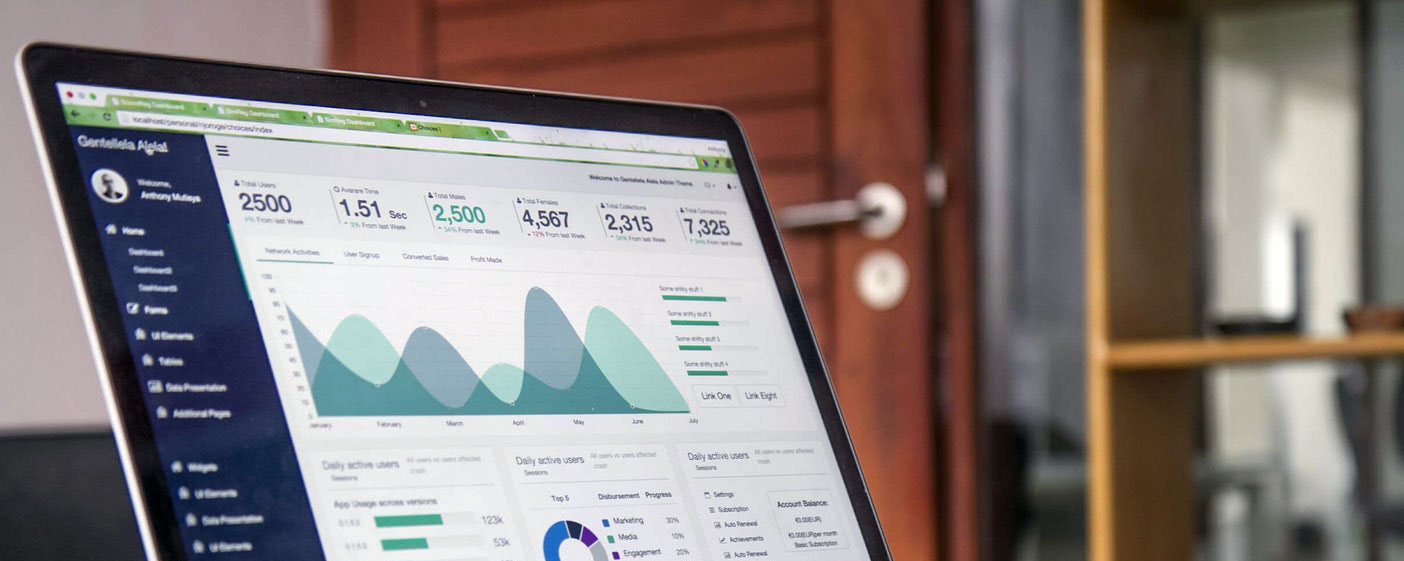HTML
HTML Document Overview
Before we delve into the specifics of each element, let's first understand the overall structure of an HTML document. An HTML document is essentially a text file that contains markup tags to define the structure and content of a web page. These tags are interpreted by web browsers to render the page as intended.
The < html > Tag
The < html > tag is the root element of an HTML document, encompassing all other elements within it. It serves as the container for the entire web page and is the first tag you'll encounter in any HTML document.
Here's a basic example:
< !DOCTYPE html >
< html >
< !-- The rest of the document goes here -->
< /html >
The < head > Tag
The < head > tag is nested within the < html > tag and contains metadata and other elements that are not directly rendered on the web page itself. Instead, it provides important information about the document, such as its title, character encoding, links to external resources (like CSS and JavaScript files), and more.
Here's an example of a basic < head > section:
< head >
< title>My Web Page < /title >
< meta charset="UTF-8" >
< link rel="stylesheet" href="styles.css" >
< !-- Other meta tags, scripts, and links can go here -->
< /head >
The < body > Tag
The < body > tag is where the main content of the web page resides. It is nested within the < html > tag and follows the < head > tag. Any visible content on the web page, such as text, images, links, and multimedia elements, is placed within the < body > tag.
Here's a simple example:
< body >
< h1 > Welcome to My Website < /h1 >
< p >This is a paragraph of text. < /p >
< img src="example.jpg" alt="Example Image" >
< !-- Other content goes here -- >
< /body >
Headings: < h1 > to < h6 >
Headings are used to define the importance of a section or heading within a document. < h1 > is the highest level of importance, and < h6 > is the lowest.
Example:
< h1 > Main Heading < /h1 >
< h2 > Subheading < /h2 >
Paragraphs: < p >
The < p > tag is used to define paragraphs of text on a webpage.
Example:
< p > This is a paragraph. < /p >
Lists: < ul >, < ol >, < li >
Lists can be unordered (< ul >) or ordered (< ol >). Each item in a list is defined using the < li > tag.
Example:
< ul >
< li > Item 1 < /li >
< li > Item 2 < /li >
< /ul >
< ol >
< li > Item 1 < /li >
< li > Item 2 < /li >
< /ol >
Links: < a >
The < a > tag creates hyperlinks to other web pages or resources. The href attribute specifies the URL of the link.
Example:
< a href="https://www.example.com" > Visit Example < /a >
Images: < img >
The < img > tag is used to embed images on a webpage. The src attribute specifies the path to the image, and the alt attribute provides alternative text for accessibility.
Example:
< img src="image.jpg" alt="Image Description" >
id Attribute
The id attribute uniquely identifies an element within a document. It is often used for styling or scripting purposes.
Example:
< div id="uniqueId" > Content < /div >
class Attribute
The class attribute assigns one or more classes to an element. Classes are used to apply styles or JavaScript behavior to multiple elements.
Example:
< div class="className" > Content < /div >
src Attribute
The src attribute specifies the URL of the resource to be embedded, such as an image's source.
Example:
< img src="image.jpg" alt="Image Description" >
href Attribute
The href attribute specifies the URL of the link destination for anchor (< a >) elements.
Example:
< a href="https://www.example.com" > Visit Example < /a >
alt Attribute
The alt attribute provides alternative text for images, which is displayed if the image cannot be loaded or by screen readers for accessibility.
Example:
< img src="image.jpg" alt="Image Description" >
Form: < form >
The < form > element is used to create a form. It contains various input elements such as text fields, checkboxes, radio buttons, etc.
Example:
< form action="/submit" method="post" > < !-- Form inputs go here -- > < /form >
Input: < input >
The < input > element creates form controls for users to input data. It can be of various types such as text, password, checkbox, radio, etc.
Example:
< input type="text" name="username" placeholder="Username" >
< input type="password" name="password" placeholder="Password" >
Textarea: < textarea >
The < textarea > element creates a multiline text input field, allowing users to enter longer text.
Example:
< textarea name="message" rows="4" cols="50" > < /textarea >
Select: < select >
The < select > element creates a dropdown list from which users can select one or more options.
Example:
< select name="gender" >
< option value="male" > Male < /option >
< option value="female" > Female < /option >
< /select >
Button: < button >
The < button > element creates a clickable button within a form, typically used for form submission or triggering JavaScript functions.
Example:
< button type="submit" > Submit < /button >
Table: < table >
The < table > element creates a table.
Example:
< table >
< !-- Table rows and cells go here -- >
< /table >
Table Row: < tr >
The < tr > element creates a row within a table.
Example:
< tr >
< !-- Table rows and cells go here -- >
< /tr >
Table Data: < td >
The < td > element creates a cell within a table row to hold data.
Table Header: < th >
The < th > element creates a header cell within a table row. It is typically used to label columns or rows.
Example:
< th > Column 1 < /th >
< th > Column 2 < /th >
Header: < header >
The < header > element represents introductory content or a group of navigational links at the beginning of a section or page.
Navigation: < nav >
The < nav > element represents a section of a page that links to other pages or sections within the current page.
Section: < section >
The < section > element represents a thematic grouping of content within a document.
Article: < article >
The < article > element represents a self-contained piece of content that can be independently distributed or reused.
Footer: < footer >
The < footer > element represents a footer for its nearest sectioning content or root element.
Video: < video >
The < video > element allows for the embedding of video content directly into web pages without the need for third-party plugins.
Audio: < audio >
The < audio > element allows for the embedding of audio content directly into web pages.
Canvas: < canvas >
The < canvas > element provides a drawing surface for dynamically generating graphics, animations, and other visual effects using JavaScript.
SVG (Scalable Vector Graphics)
SVG is an XML-based markup language for describing two-dimensional vector graphics. It can be embedded directly into HTML using the < svg > element.
Character Encoding
The charset attribute specifies the character encoding for the HTML document.
Example:
< meta charset="UTF-8" >
Viewport Settings
The viewport meta tag controls the layout and scaling of the webpage on different devices.
Example:
< meta name="viewport" content="width=device-width, initial-scale=1.0" >
Author Information
The author meta tag specifies the author of the HTML document.
Example:
< meta name="author" content="John Doe" >
Description
The description meta tag provides a brief description of the content of the HTML document.
Example:
< meta name="description" content="This is a description of the webpage." >
Keywords
The keywords meta tag specifies keywords relevant to the content of the HTML document.
Example:
< meta name="keywords" content="HTML, CSS, JavaScript, Web Development" >
IFrame < iframe >
The < iframe > element allows you to embed another HTML document or web page within the current document.
Example:
< iframe src="https://www.expertautomationteam.com/" width="560" height="315" frameborder="0" allowfullscreen > < /iframe >
Embed < embed >
The < embed > element is used to embed multimedia content such as audio, video, or Flash content directly into the HTML document.
Example:
< embed src="audio.mp3" width="300" height="50" type="audio/mpeg" >
HTML
Basic HTML page incorporation.
< !DOCTYPE html >
< html lang="en" >
< head >
< meta charset="UTF-8" >
< meta name="viewport" content="width=device-width, initial-scale=1.0" >
< title > Responsive HTML5 Page < /title >
< !-- Link to external CSS file -- >
< link rel="stylesheet" href="styles.css" >
< /head >
< body >
< !-- Header with semantic HTML -- >
< header >
< h1 > Welcome to my Responsive HTML5 Page < /h1 >
< nav >
< ul >
< li > < a href="#about" > About < /a > < /li >
< li > < a href="#services" > Services < /a > < /li >
< li > < a href="#contact" > Contact < /a > < /li >
< /ul >
< /nav >
< /header >
< !-- Main content area with semantic HTML -- >
< main >
< section id="about" >
< h2 > About Us < /h2 >
< p > Lorem ipsum dolor sit amet, consectetur adipiscing elit. Sed et dolor euismod, tristique ligula vel, malesuada ligula. Ut quis semper odio. < /p >
< /section >
< section id="services" >
< h2 > Our Services < /h2 >
< ul >
< li>Responsive Web Design < /li >
< li>SEO Optimization < /li >
< li>HTML5 API Integration < /li >
< li>Framework Implementation < /li >
< /ul >
< /section >
< section id="contact" >
< h2>Contact Us < /h2 >
< form action="/submit" method="post" >
< label for="name" > Name: < /label >
< input type="text" id="name" name="name" required >
< label for="email"> Email: < /label >
< input type="email" id="email" name="email" required >
< label for="message" > Message: < /label >
< textarea id="message" name="message" rows="4" required > < /textarea >
< button type="submit" > Submit < /button >
< /form >
< /section >
< /main >
< !-- Footer with semantic HTML -- >
< footer >
< p >© 2024 Your Company. All rights reserved. < /p >
< /footer >
< !-- Link to external JavaScript file -- >
< script src="script.js" > < /script >
< /body >
< /html >
- Semantic HTML elements like < header >, < nav >, < main >, < section >, and < footer > are used to structure the content.
- The page is designed to be responsive using the viewport meta tag and CSS media queries.
- Form elements are included for user interaction. Placeholder links are provided for external CSS and JavaScript files (styles.css and script.js).
- These files can contain styles and scripts to enhance the appearance and functionality of the webpage. The content of each section can be customized according to your specific requirements.
This basic HTML page provides a foundation for building a responsive, accessible, and SEO-friendly website.